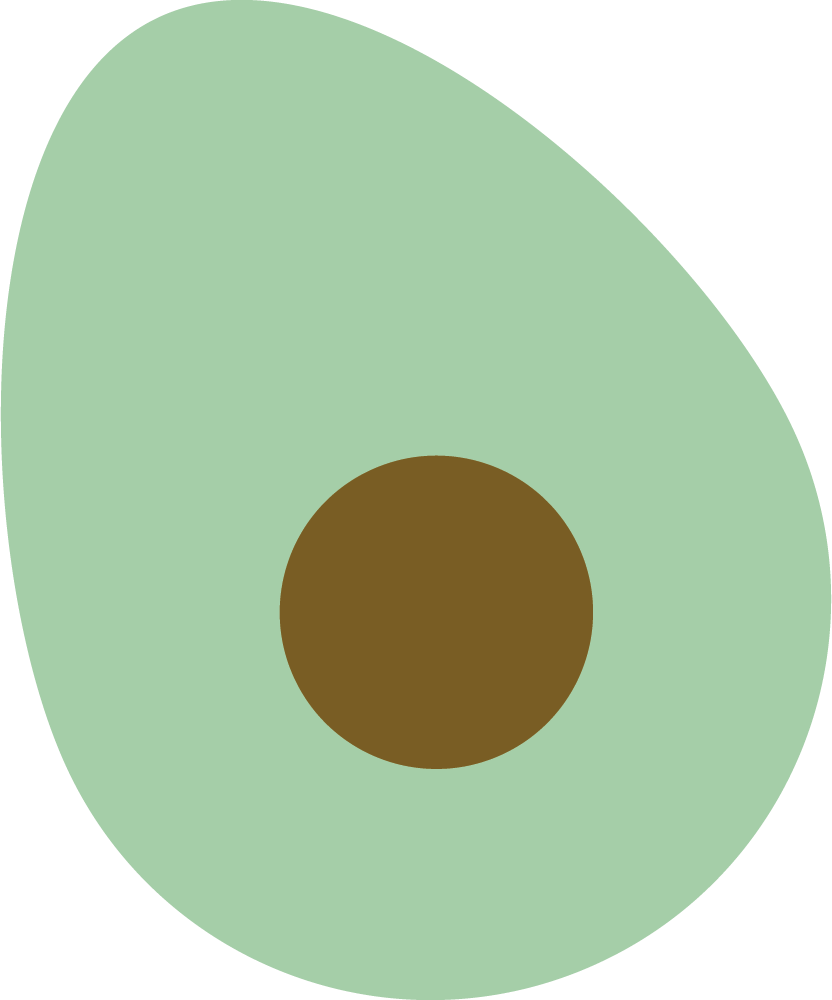How to use Readavocado Obsidian plugin
If you’re an avid reader and an Amazon Kindle user, you probably know how frustrating it is to not be able to export your Kindle highlights into Obsidian. Luckily, there’s a workaround. In this article, we’ll show you how to export Amazon Kindle highlights into Obsidian with Readavocado, so you can easily access and review them later.
Before starting, I would assume you have all your Kindle highlights imported to Readavocado. If not, please import your highlights first. You can also browse the blog tutorial below.
- How to import Kindle highlights into Readavocado
- How to import non-Amazon document highlights from Kindle by Email
You can install the Readavocado Obsidian plugin with the following steps.
-
Open Obsidian’s settings at the bottom left. Go to the community plugin settings and click turn on community plugin.
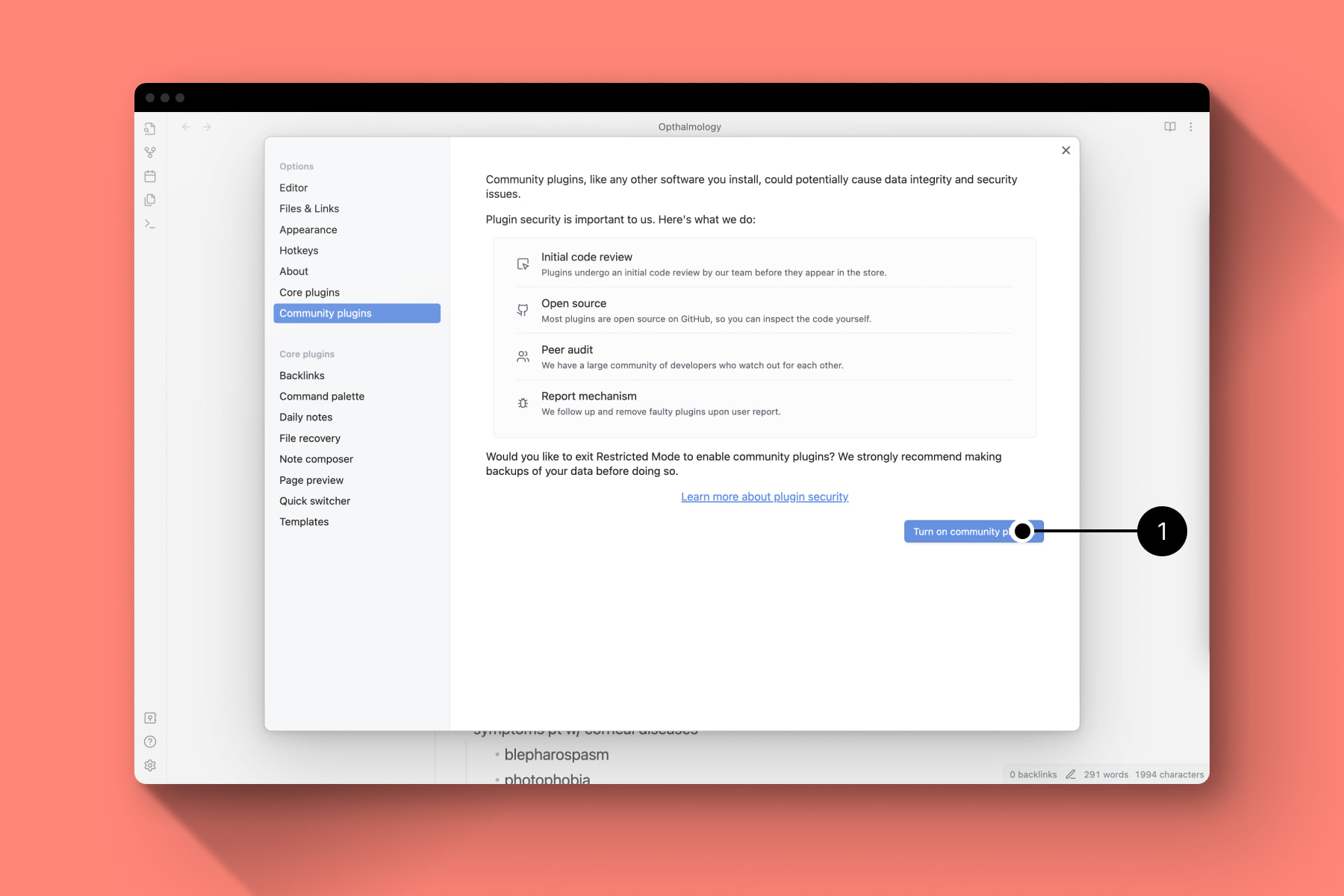
-
Click Obsidian Readavocado to open plugin page in obsidian or manually click “Browse”, search for “Readavocado” and click to install “Readavocado Sync”
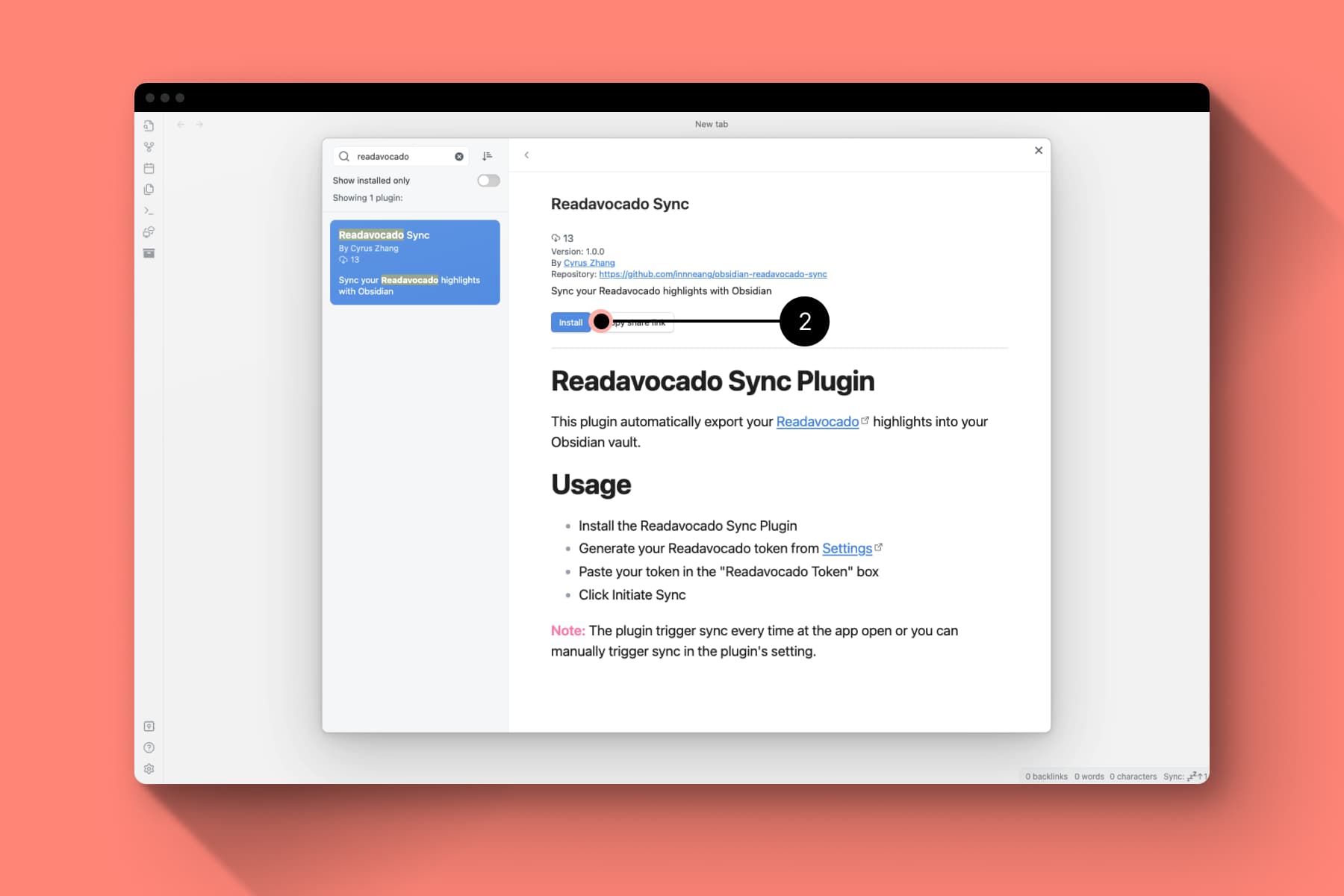
-
Acquire your Readavocado token from Readavocado Settings
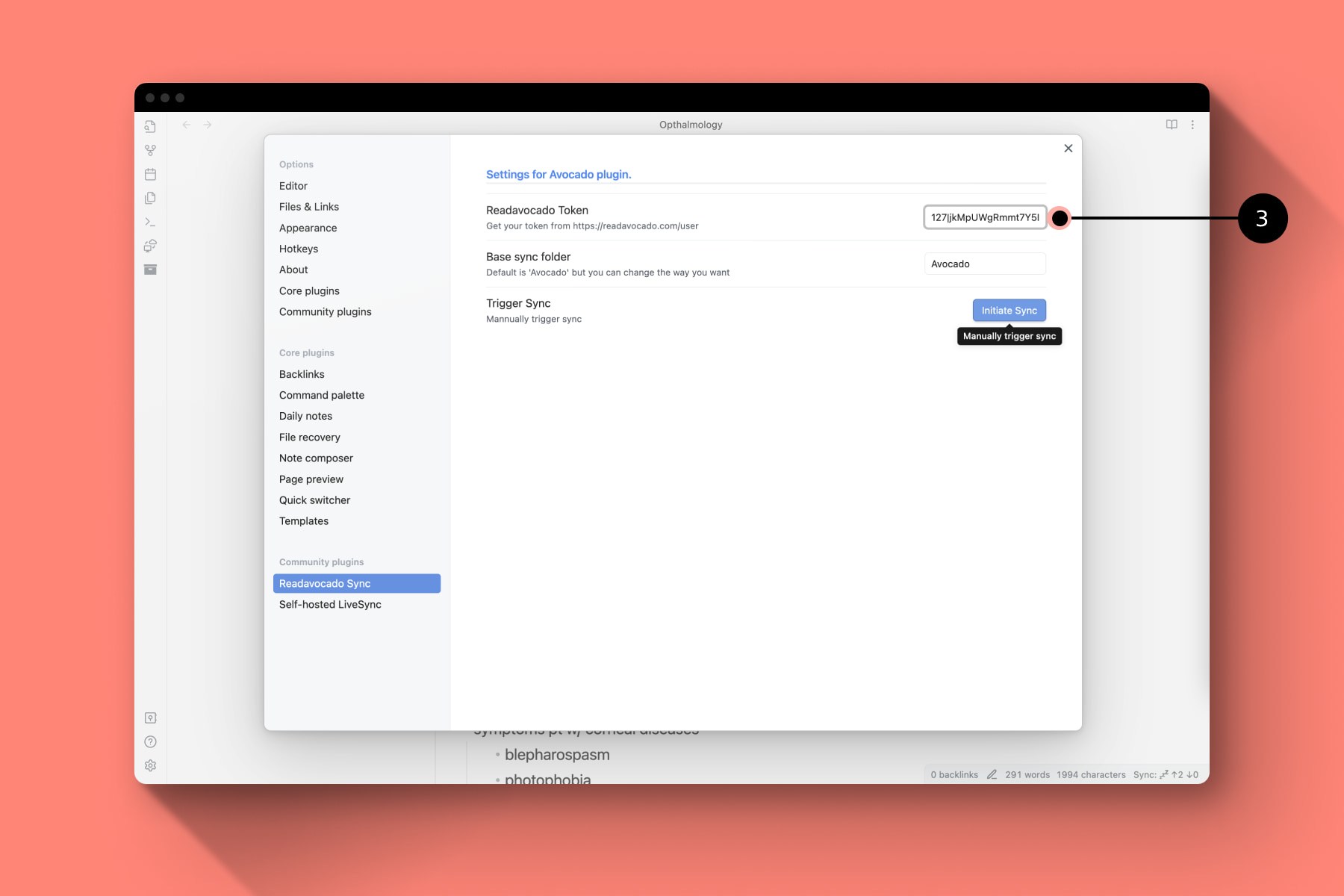
-
Paste your token into the token box and click the “Initiate Sync” button.