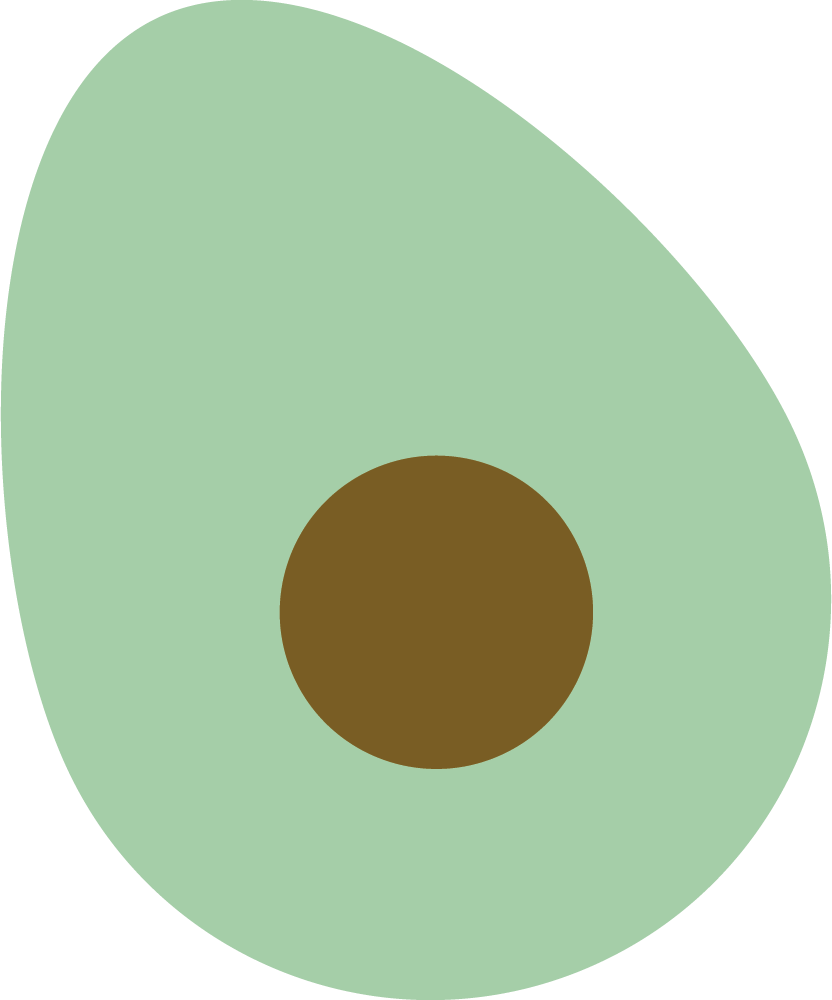How to import Kindle highlights into Readavocado
When reading, it is essential to highlight sections of the book. This allows you to quickly identify and refer back to key information, which is useful for both students and professionals. You can take more effective notes on a text by highlighting passages rather than writing everything down verbatim. This saves both time and energy, which are both valuable resources. Additionally, underlining or circling specific words or phrases can assist you in remembering what you read and retaining the information for longer periods of time.
As a Kindle user you can review your previous highlights in the amazon notebook (read.amazon.com/notebook) but all of your highlights are locked in the Amazon garden. As yet, There is no official way to export your highlight.
In this blog, We will show you how to easily import all of your Kindle highlight into Readavocado with our iOS app.
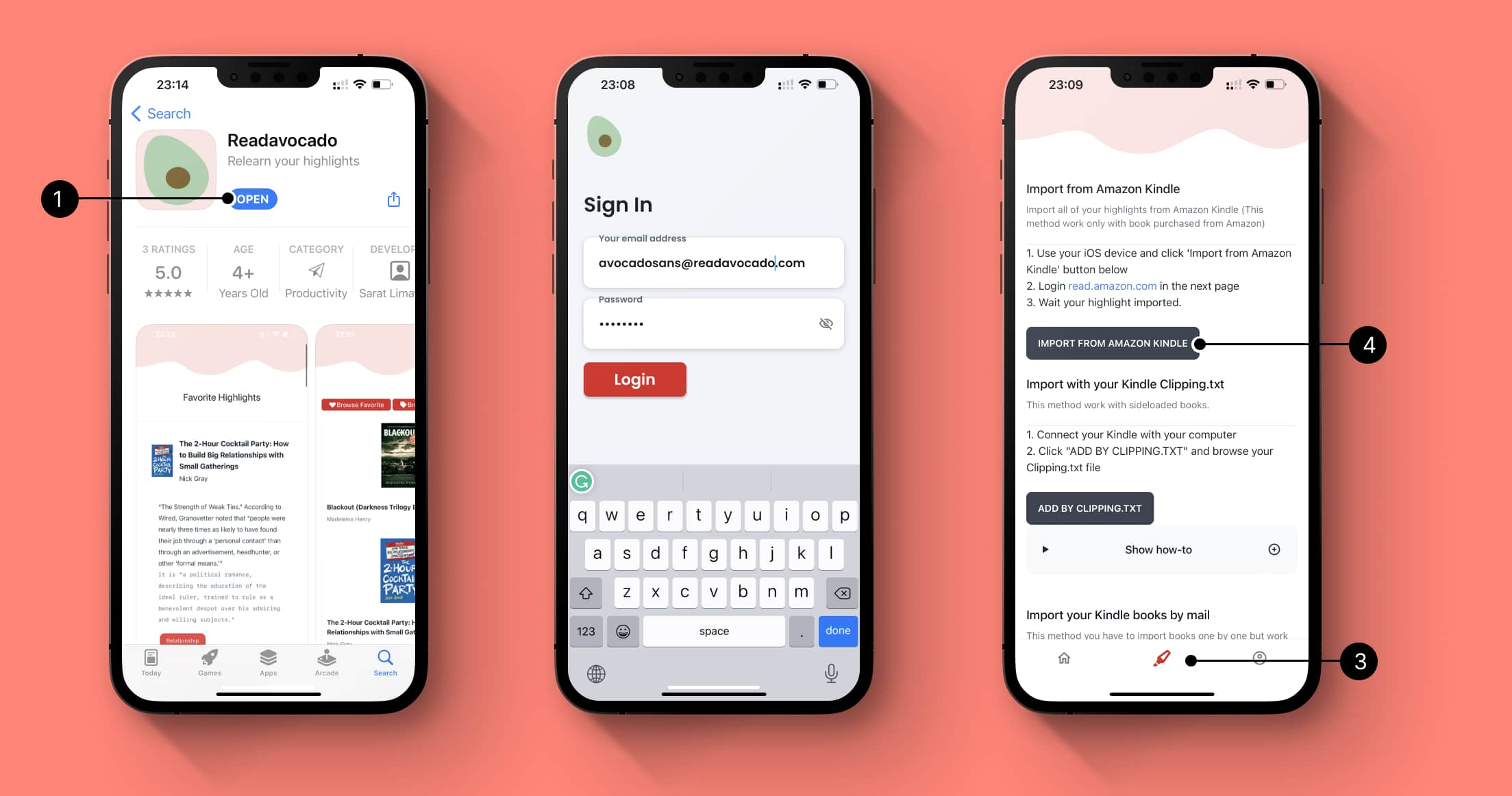
- Download our iOS app from Apple app store.
- Login with the Readavocado username and password. You can signup here if you don’t have one.
- After you signin, Click the highlight icon at the bottom.
- Click Import from Amazon Kindle button.
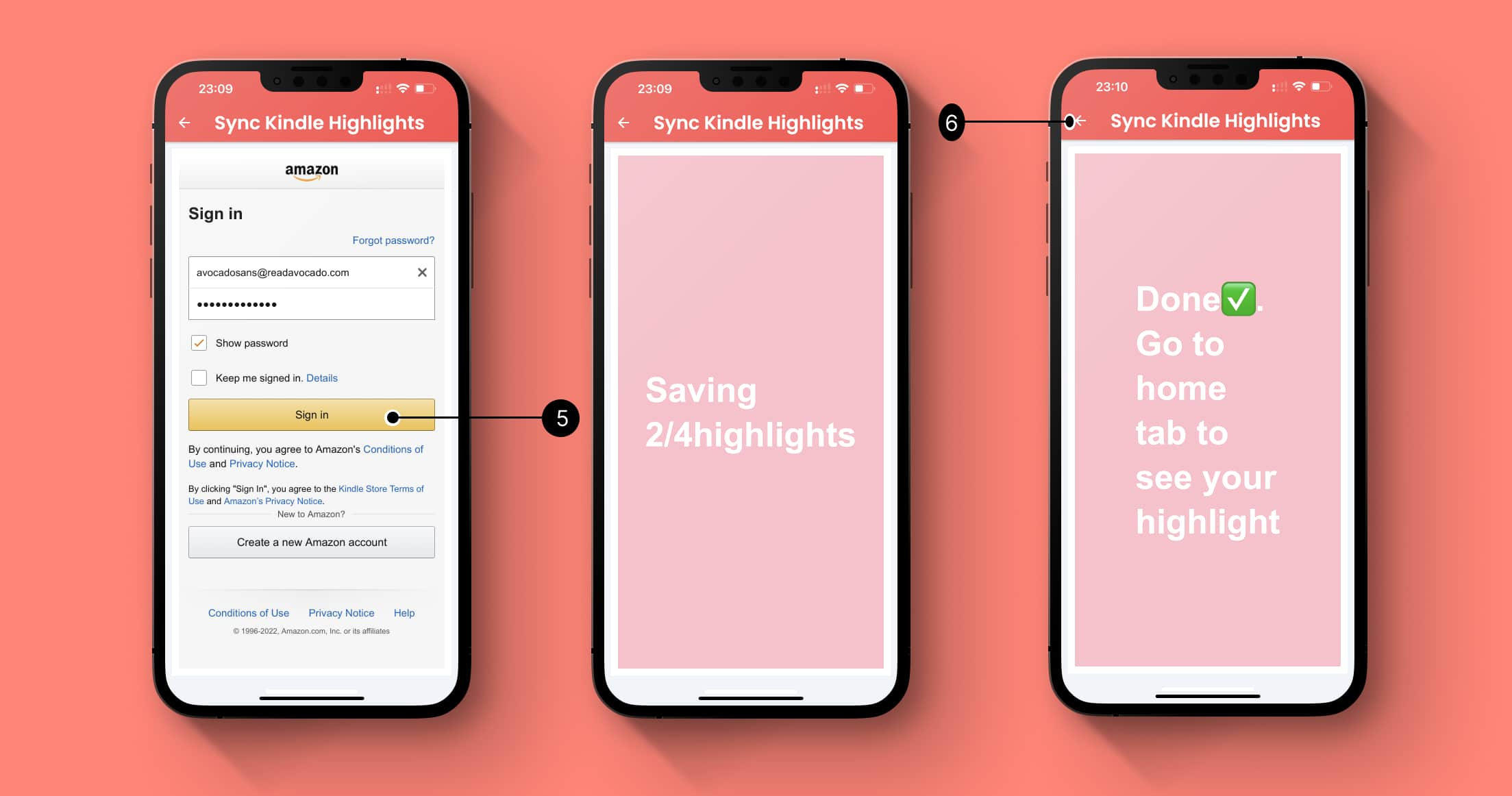
- Signin with your Amazon Kindle account. (All of the credential are processed in Amazon and we do not store any)
- Wait till the Done page pop up and Go back to main page to view your highlight.
And that’s it. You can further set a daily email reminder and explore ways to export your highlight to your favourite note app, e.g. Obsidian, Notion in the following tutorial.